- 0
1 answer to this question
Recommended Posts
This topic is now closed to further replies.
Sign in to follow this
Followers
0
-
Recently Browsing 0 members
No registered users viewing this page.

Hello fine user, guest, or lurker! If you're here, you probably want to learn how to use the Card Maker or re-familiarize yourself with it, so just read carefully and you should get the hang of it no time!
Firstly, a shoutout to former YCM user Yemachu, who created this Card Maker when are old one became too busted and outdated to use properly.
Start by clicking the "Card Maker" link at the top left of any page on the site, if not already there. You should see this page, or something similar:
To customize your card, simply fill in the various fields present on the right side (you can use the scroll bar within the window itself to get access to more features) and the preview image will update automatically.
In order to wipe the card clean and start again, click the "New" button. The "Save" button saves the current card as a .json file, which you can reload into the Card Maker with the "Open" button. If you want to save your card as an image, click the preview image of the card, and a download should begin automatically. You cannot store cards on-site.
Run-down of customization fields:
Name: Where you type the name of your card. Pretty self-explanatory.
Defense and/or Link: Either the Link Rating of your card if using the Link Template OR the DEF when using any other Monster Card template. Doesn't appear on the Spell/Trap Card templates.Card Maker !
Rarity: Adjusts how the picture and "Name" text looks. Both "Rare" and "Super Rare" lead to a silver name, but "Super Rare" makes whatever image is on the card sparkly.
Template: What kind of base card you want your card to be! Select from various different monster kinds, including the basic Effect Monsters, the new Link Monsters, the anime-only Dark Synchros, or even the ultimate Unity type. Spell and Trap Card templates are fair game too.
Attribute: The icon that appears in the top right of your card. For monsters, it's as simple as selecting from the 4 elements + LIGHT/DARK/DIVINE, but for Spell/Trap Cards you'll have to choose the icon that matches their template if you want it to look natural.
Level: The Level of your card, or the number of stars present above the image. Goes to the left for Dark Synchros/Xyzs, and doesn't appear at all on the Spell/Trap Card or Link Monster templates.
Image: The picture for your card. Either post a URL in the text box or upload one directly from your device using the "Choose File" button just below.
Type: This denotes the entire Typing line just below the image, which is where "Winged Beast/Effect" or "Fiend/Synchro/Tuner" goes. With no limitations and complete manual control, feel free to go wild with custom Types if that's your thing.
Icon: The kind of Spell/Trap Card used, and appears where the Level would normally go for a monster. Doesn't appear on the Monster Card templates.
Text: The effect/lore of your card. Material requirements for Extra Deck monsters go here as well. Protip: Use the arrow in the bottom right corner of this box to expand it should your text be too much for the default size.
Attack: The ATK of your card. Again, pretty self-explanatory, and doesn't appear on the Spell/Trap Card templates.
Set-ID: Appears on the right of your card preview, between the text box and the image. Usually denotes what set the card comes from, but you can put anything here.
Serial Number: Appears on the bottom left of your card preview. Defaults to "Cannot be used in a Duel." but you can remove that if you want. Usually just a random string of 8 numbers.
Copyright: Appears on the bottom right of your preview. On normal Yu-Gi-Oh cards, this is where Kazuki Tanahashi is honoured, but for us, its Yemachu. Thanks again for the
Pendulum: Tick this box if you want your Monster to be a Pendulum Monster. Does NOT work with Spell/Trap Card or Link Monster templates. Blue/Red Scales denote the left and right Pendulum Scales of the template respectively, and the Effect box here is the same thing as before except for the Pendulum effect now instead. The same protip from before applies here too.
Link: Check a box to enable the corresponding Link Arrow for the Link template. Does not work for any other template, surprisingly.
Below all of this, you'll see some strange symbols. These have sometimes appeared in card text throughout the ages, the bullet point particularly, so if you want to make a card with one of these, Yemachu has kindly placed them on the template for you to be able to copy and paste easily without spending an hour trying to figure out the name for one of them so you can google it.
Lastly, the link to the old Yu-Gi-Oh Card Maker Forum. Defunct as of this post, but let this remain a relic of what once was.
I hope you found this guide helpful. And if you do, what are you waiting for? Go make the cards of your dreams!
Share this post
Link to post
Share on other sites